How to Use the Plesk Spam Filter: A Comprehensive Guide

How to Use the Plesk Spam Filter – Spam emails can be a major nuisance, filling up inboxes, cluttering your email management system, and sometimes even posing security risks. If you’re using Plesk to manage your web hosting and email services, you have access to a built-in spam filter to help reduce the number of unwanted emails. This guide will walk you through how to effectively use the Plesk spam filter, so you can maintain a clean and efficient email environment.
What is Plesk Spam Filter?
Plesk offers a powerful spam filter that integrates with your email system, providing an easy way to filter out unwanted or suspicious emails before they even reach your inbox. By using various spam detection methods, such as blacklists, greylisting, and Bayesian filtering, the Plesk spam filter evaluates incoming emails and separates legitimate emails from spam.
1. Accessing the Spam Filter in Plesk
To start using the Plesk spam filter, follow these steps:
- Log in to Plesk: Open your browser and log in to your Plesk control panel using your credentials.
- Navigate to Mail Settings:
- From the Plesk dashboard, click on the “Mail” section in the left-hand menu.
- Select the Email Addresses or Mail Settings option, depending on your Plesk version.
- Spam Filter Settings:
- In the mail settings, locate the Spam Filter or Antispam tab. This section allows you to configure and manage how Plesk handles spam emails for each email account.
2. Enabling the Spam Filter
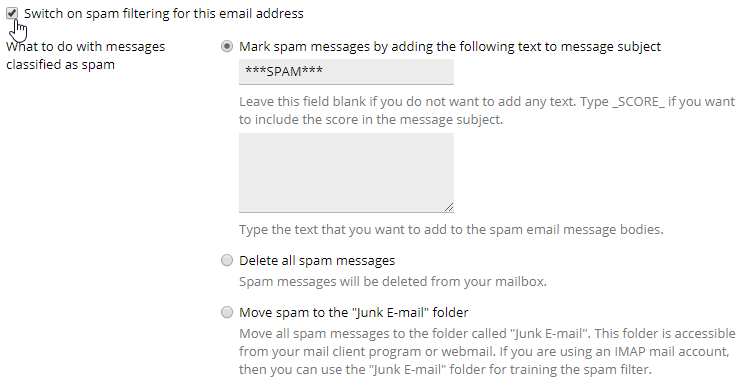
By default, the spam filter may be disabled for new email accounts. To enable the spam filter:
- In the Spam Filter section, toggle the switch to Enable Spam Filter.
- Save your changes. Once enabled, the spam filter will automatically begin scanning incoming emails for suspicious content.
3. Configuring Spam Filter Settings
Plesk provides several customizable options for fine-tuning the spam filter to meet your needs:
a. Sensitivity Level
- The Sensitivity Level defines how aggressively the filter identifies spam.
- Plesk typically offers a scale from 1 to 10, where 1 is the least sensitive and 10 is the most sensitive. A higher sensitivity level increases the likelihood of identifying spam, but may also result in false positives (legitimate emails flagged as spam). Conversely, a lower sensitivity level will reduce false positives but may allow more spam to reach your inbox.
b. Blacklists and Whitelists
- Blacklists: Plesk allows you to integrate external spam blacklists (e.g., Spamhaus or SORBS) to block known spammers. Emails from domains or IP addresses on these lists will automatically be flagged as spam.
- Whitelists: To prevent legitimate emails from being marked as spam, you can whitelist trusted senders (email addresses, domains, or IP addresses). This ensures that emails from these sources bypass the spam filter entirely.
c. Spam Assassins and Filters
- Plesk includes SpamAssassin, a popular open-source spam filtering engine. If you choose to enable SpamAssassin, you can configure additional settings, such as:
- Custom Score Settings: Adjust how much weight certain characteristics (e.g., language, attachments, or headers) should have in the spam detection process.
- Learn from Spam: Mark emails as spam to help train the filter, improving its accuracy over time.
d. Greylisting
- Greylisting is a technique that temporarily rejects emails from unknown senders and asks them to resend the email. Spammers often don’t follow this process, while legitimate email servers will retry delivery after a short delay. Enable greylisting to reduce spam volume.
4. Handling Quarantine and Spam Reports
When Plesk detects an email as potential spam, it can either:
- Move the email to a Spam folder.
- Send it directly to the Quarantine folder for manual review.
Here’s how to handle spam emails:
- Quarantine: Emails flagged as spam can be sent to quarantine, where they will be held until you review and decide what to do with them. You can release legitimate emails from the quarantine folder, ensuring they don’t get marked as spam in the future.
- Spam Reports: Plesk can also generate spam reports to inform you about the spam filtering activity. These reports can help you analyze patterns in spam detection, adjust filter sensitivity, and make necessary whitelist/blacklist changes.
- Mark as False Positive: If a legitimate email was flagged as spam, you can mark it as a False Positive. This trains the spam filter to improve accuracy in the future.
5. Advanced Tips for Optimal Spam Filtering
To maximize the effectiveness of the Plesk spam filter, consider these advanced tips:
- Regularly Update Blacklists: Spam lists are updated frequently. Make sure you keep your blacklists up to date by enabling automatic updates where possible.
- Use SPF and DKIM: Implement SPF (Sender Policy Framework) and DKIM (DomainKeys Identified Mail) for your email domains. These techniques help verify that incoming emails are from legitimate senders and can reduce the chances of spoofed or phishing emails.
- Set Up DMARC: Consider implementing DMARC (Domain-based Message Authentication, Reporting, and Conformance), which adds an additional layer of protection by allowing domain owners to specify how email authentication issues should be handled.
- Regularly Review Quarantine Emails: Review quarantined emails periodically to ensure that legitimate emails haven’t been mistakenly flagged and to adjust your filter settings as needed.
6. Troubleshooting Common Spam Filtering Issues
Despite your best efforts, sometimes legitimate emails end up in the spam folder. Here’s how to troubleshoot common problems:
- False Positives: If legitimate emails are being marked as spam, try adjusting the sensitivity level and whitelisting the email addresses or domains that are affected.
- Spam Leakage: If you’re still receiving too much spam in your inbox, consider tightening the spam filter sensitivity or adding external blacklists. You may also need to review whether greylisting or additional anti-spam measures are necessary.
- SPF/DKIM Issues: Check the SPF and DKIM records for your domain to ensure they are correctly configured. Misconfigured records can lead to emails being flagged as suspicious.
Conclusion
The Plesk spam filter is a powerful tool that helps reduce the amount of unwanted or malicious emails you receive. By enabling and configuring the spam filter correctly, you can maintain a cleaner inbox and improve email security. With the proper setup and regular monitoring, you’ll be able to keep spam at bay and ensure that your email system functions efficiently.
Be sure to regularly review your filter settings, adjust the sensitivity, and maintain accurate blacklists and whitelists to optimize your spam filtering experience with Plesk.
