
Troubleshooting RDP Connection Issues
RDP Connection Issues – Remote Desktop Protocol (RDP) is a powerful tool that allows users to connect to and manage remote computers. However, there are times when you might encounter connection issues. Below, we’ll explore common problems and provide troubleshooting steps to help you get back on track.
Common RDP Connection Issues
- Network Problems
- Unstable Internet Connection: A weak or unstable internet connection can cause RDP to fail.
- Firewall Settings: Firewalls on either the client or server side can block RDP traffic.
- Incorrect Credentials
- Using incorrect usernames or passwords can prevent successful logins.
- Server Configuration
- The remote server might not be set up to accept RDP connections.
- RDP may not be enabled on the server.
- Client Configuration
- The Remote Desktop client might have outdated settings or configurations.
- IP Address Changes
- If the server’s IP address has changed, the client may be trying to connect to an outdated address.
Troubleshooting Steps
Step 1: Check Network Connection
- Ensure that both the client and server have a stable internet connection. You can do this by pinging the server’s IP address:
- If you’re on a corporate network, check with your IT department to see if there are any ongoing issues.
Step 2: Verify Firewall Settings
- On the server, make sure that the firewall allows RDP connections (default port is TCP 3389).
- Windows: Go to Control Panel > System and Security > Windows Defender Firewall > Allow an app or feature through Windows Defender Firewall, and ensure Remote Desktop is enabled.
Step 3: Check Remote Desktop Settings

- On the remote machine, confirm that RDP is enabled:
- Right-click on ‘This PC’ > Properties > Remote settings > Allow remote connections to this computer.
Step 4: Validate Credentials
- Double-check that you’re entering the correct username and password. Consider resetting the password if you suspect it might be incorrect.
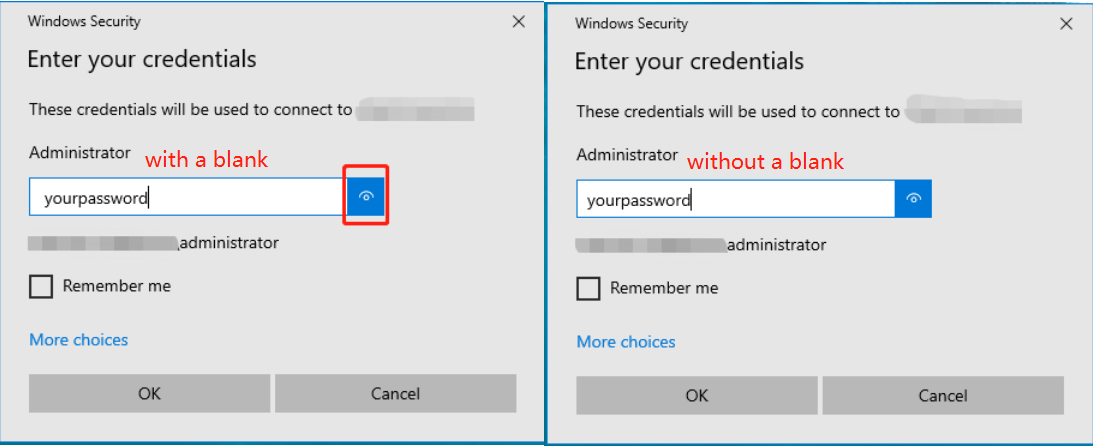
RDP Connection Issues
Step 5: Review RDP Client Configuration
- Ensure that your Remote Desktop client is updated to the latest version.
- Reset the client settings to default, which can often resolve configuration issues.
Step 6: Check for IP Address Changes
- If the server is using a dynamic IP address, confirm that you are connecting to the correct IP. If necessary, use a Dynamic DNS service to keep track of changing addresses.
Step 7: Test with Another Device
- Try connecting from a different device to see if the issue is isolated to your original machine.
Step 8: Look for Remote Desktop Services
- Check if the Remote Desktop Services on the server are running:
- Open ‘Run’ (Windows + R) > type
services.msc> find ‘Remote Desktop Services’ and ensure it’s running.
- Open ‘Run’ (Windows + R) > type
Step 9: Review Event Logs
- Check the Event Viewer on the remote server for any errors related to RDP connections. This can provide clues about underlying issues.
Conclusion
RDP connection issues can be frustrating, but with a systematic approach to troubleshooting, you can often resolve them quickly. By checking network connections, verifying settings, and ensuring that both client and server are properly configured, you can get back to remote work with minimal downtime. If problems persist, consider reaching out to your IT support team for further assistance.
