Efficient WordPress Management with Webuzo: A Comprehensive Guide
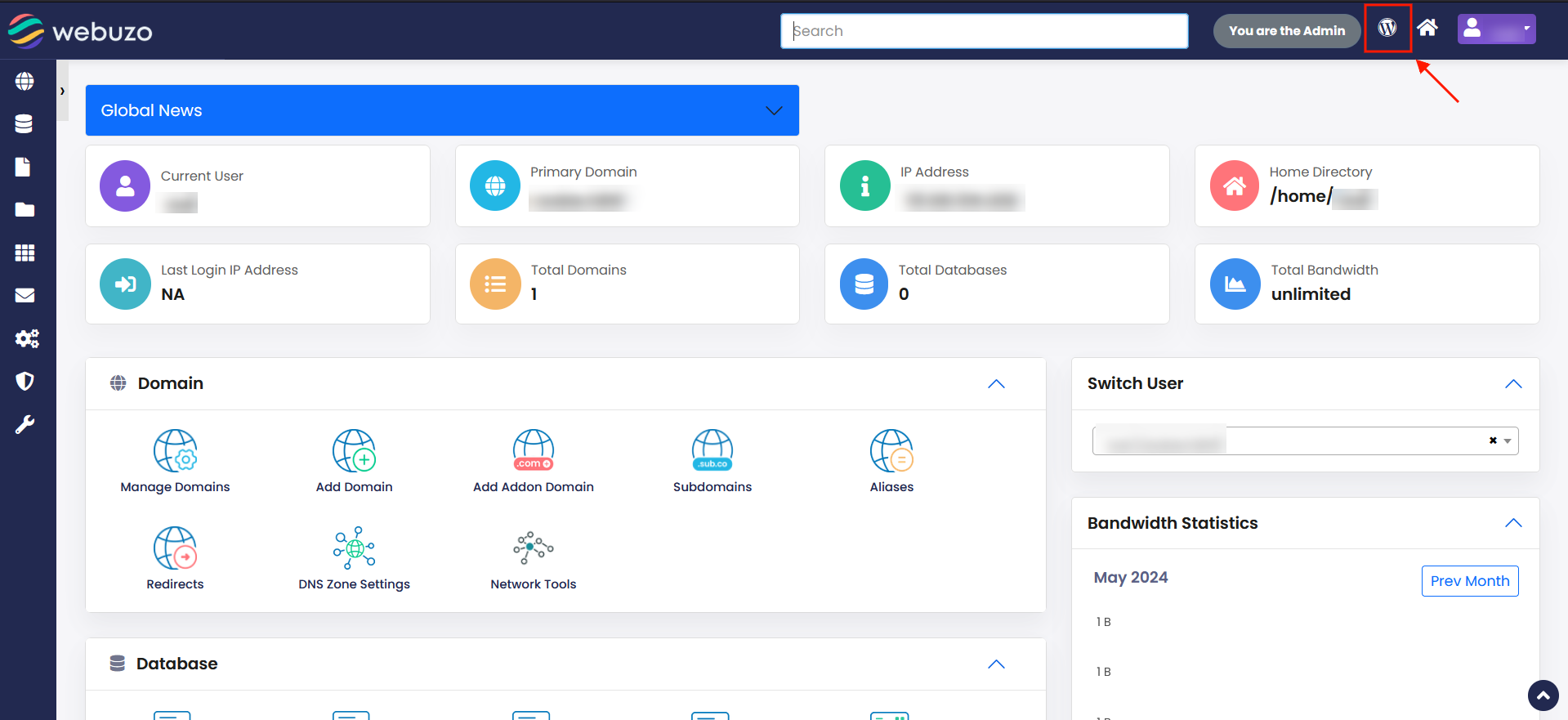
WordPress Management with Webuzo
In the ever-evolving world of web hosting, managing WordPress sites efficiently is crucial for maintaining performance, security, and usability. Webuzo, a popular single-user control panel, simplifies the management of various web applications, including WordPress. If you’re a WordPress user looking to streamline your site management, Webuzo offers a range of tools and features that can make your life easier. Here’s a detailed guide on managing WordPress through Webuzo.
What is Webuzo?
Webuzo is a single-user control panel that allows you to easily manage various web applications, databases, and email accounts. It provides a straightforward interface for handling tasks like installing applications, managing files, and configuring settings. For WordPress users, Webuzo is a powerful tool that can simplify the complexities of site management.
Installing WordPress with Webuzo
One of the primary benefits of using Webuzo is its one-click WordPress installation feature. Here’s how you can get started:
- Log into Webuzo: Access your Webuzo dashboard through your hosting provider.
- Navigate to Installations: Go to the “Applications” section and find “WordPress” in the list of available applications.
- Click on Install: Follow the prompts to install WordPress. You’ll need to provide details such as the domain name, directory (if any), and admin credentials.
- Complete Installation: After entering the necessary information, click “Install” and wait for the process to complete. Webuzo will handle the setup and configuration for you.
Managing WordPress Sites
Once WordPress is installed, managing your site through Webuzo becomes a breeze. Here’s a look at some of the key management tasks you can perform:
1. Updating WordPress
Keeping WordPress up-to-date is crucial for security and performance. Webuzo makes this easy:
- Access Updates: Go to the Webuzo dashboard, find your WordPress installation, and check for available updates.
- Update Automatically: Webuzo may provide options to update WordPress automatically, or you can manually apply updates through the admin interface.
2. Backup and Restore
Backing up your site is essential to protect against data loss. Webuzo offers tools to manage backups:
- Create Backups: Use Webuzo’s backup feature to create backups of your WordPress files and database. You can schedule regular backups or create them on-demand.
- Restore Backups: If needed, restore your site from a previous backup directly through Webuzo.
3. Managing Plugins and Themes
Webuzo simplifies the process of managing WordPress plugins and themes:
- Install Plugins/Themes: From the Webuzo dashboard, you can access the WordPress admin panel to install and activate plugins and themes.
- Update and Manage: Check for updates and manage your plugins and themes through the WordPress admin interface.
4. Database Management
WordPress relies on a MySQL database. Webuzo provides tools to manage your database:
- Access phpMyAdmin: Webuzo integrates phpMyAdmin, allowing you to manage your WordPress database easily.
- Optimize and Repair: Use phpMyAdmin to perform database maintenance tasks, such as optimizing tables or repairing corrupted data.
5. Security Measures
Securing your WordPress site is vital to protect against threats. Webuzo helps with:
- SSL Certificates: Install SSL certificates through Webuzo to enable HTTPS for your WordPress site.
- Firewall and Security Settings: Configure additional security settings via Webuzo or your WordPress security plugins.
Troubleshooting Common Issues
Even with the best tools, issues may arise. Here are a few common problems and how to address them:
- Site Down or Errors: Check Webuzo’s error logs or use the WordPress debug feature to identify and fix issues.
- Performance Problems: Use caching plugins and optimize your database through Webuzo to improve performance.
- Login Issues: Reset passwords or review user permissions through the Webuzo interface if you have trouble accessing your WordPress admin panel.
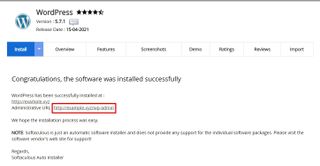
WordPress Management with Webuzo
