How to Fix the “MySQL Extension Missing” Error in WordPress
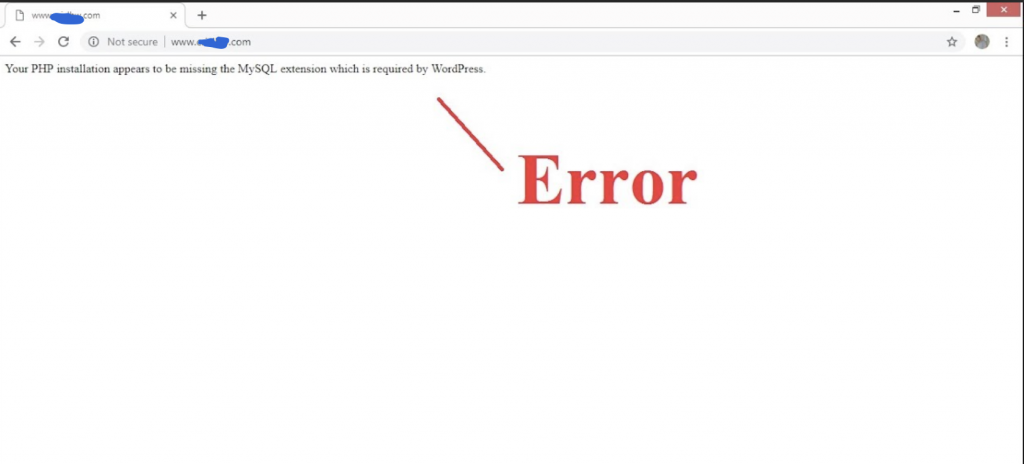
If you’re encountering the “MySQL extension missing” error on your WordPress site, it can be a frustrating issue, as it prevents your site from connecting to its database. This error typically occurs when WordPress cannot find the MySQL extension it needs to interact with the database. Fortunately, there are several steps you can take to resolve this issue. In this blog post, we’ll walk you through the most common solutions to fix this error and get your WordPress site back up and running.
Understanding the Error
The “MySQL extension missing” error generally indicates that PHP cannot find the MySQL extension required by WordPress to connect to the database. This could be due to several reasons, including:
- The MySQL extension is not installed or enabled in PHP.
- PHP configuration files are misconfigured.
- Compatibility issues between PHP and MySQL versions.
MySQL extension missing
Step-by-Step Guide to Fix the Error
1. Check PHP Version Compatibility
a. Verify WordPress Requirements
- WordPress Requirements: Ensure that your WordPress installation meets the minimum PHP version requirements. WordPress has been transitioning to require MySQLi or PDO_MySQL extensions, so using PHP 5.6 or higher is recommended.
b. Check PHP Version
- Log in to Your Hosting Control Panel: Access your hosting control panel (e.g., cPanel, Plesk).
- Find PHP Version: Look for the PHP settings or version management section.
- Upgrade PHP Version: If you are using an outdated PHP version, upgrade to a supported version.
2. Verify and Enable MySQL Extension
a. Check PHP Configuration
- Create a PHP Info File:
- Create a file named
phpinfo.phpwith the following content:php
phpinfo();
- Upload this file to your WordPress root directory and access it through your browser (
http://yourdomain.com/phpinfo.php). - Look for the MySQL or MySQLi section in the output to check if the extensions are enabled.
- Create a file named
b. Enable MySQL Extension
- Edit PHP Configuration File (php.ini):
- Locate the
php.inifile on your server. This file is usually found in the PHP installation directory or accessible through your hosting control panel. - Open
php.iniand ensure the following lines are uncommented (remove the;at the beginning if present):ini
extension=mysqli
extension=pdo_mysql
- Save the file and restart your web server.
- Locate the
c. Restart Web Server
- Restart Apache/Nginx: After making changes to
php.ini, restart your web server to apply the changes. This can typically be done through your hosting control panel or command line (e.g.,service apache2 restartfor Apache).
3. Check for Plugin or Theme Conflicts
a. Deactivate Plugins
- Access WordPress Admin Dashboard: If possible, log in to your WordPress admin area.
- Deactivate Plugins: Go to “Plugins” and deactivate all plugins. Check if the error persists.
b. Switch to Default Theme
- Access Theme Directory: If you can’t access the admin dashboard, use FTP or File Manager to rename your active theme’s folder (found in
wp-content/themes). - WordPress Default Theme: This action forces WordPress to use a default theme. If the error resolves, the issue may be with your theme.
4. Contact Your Hosting Provider
If you have followed the above steps and the error persists, your hosting provider may be able to assist you further:
- Open a Support Ticket: Contact your hosting provider’s support team and explain the issue.
- Request Technical Assistance: They can help verify server configurations, check for extension issues, and make necessary adjustments.
Preventative Measures
- Regular Updates: Keep WordPress, themes, and plugins updated to avoid compatibility issues.
- Backup Regularly: Regular backups ensure that you can quickly restore your site if any issues arise.
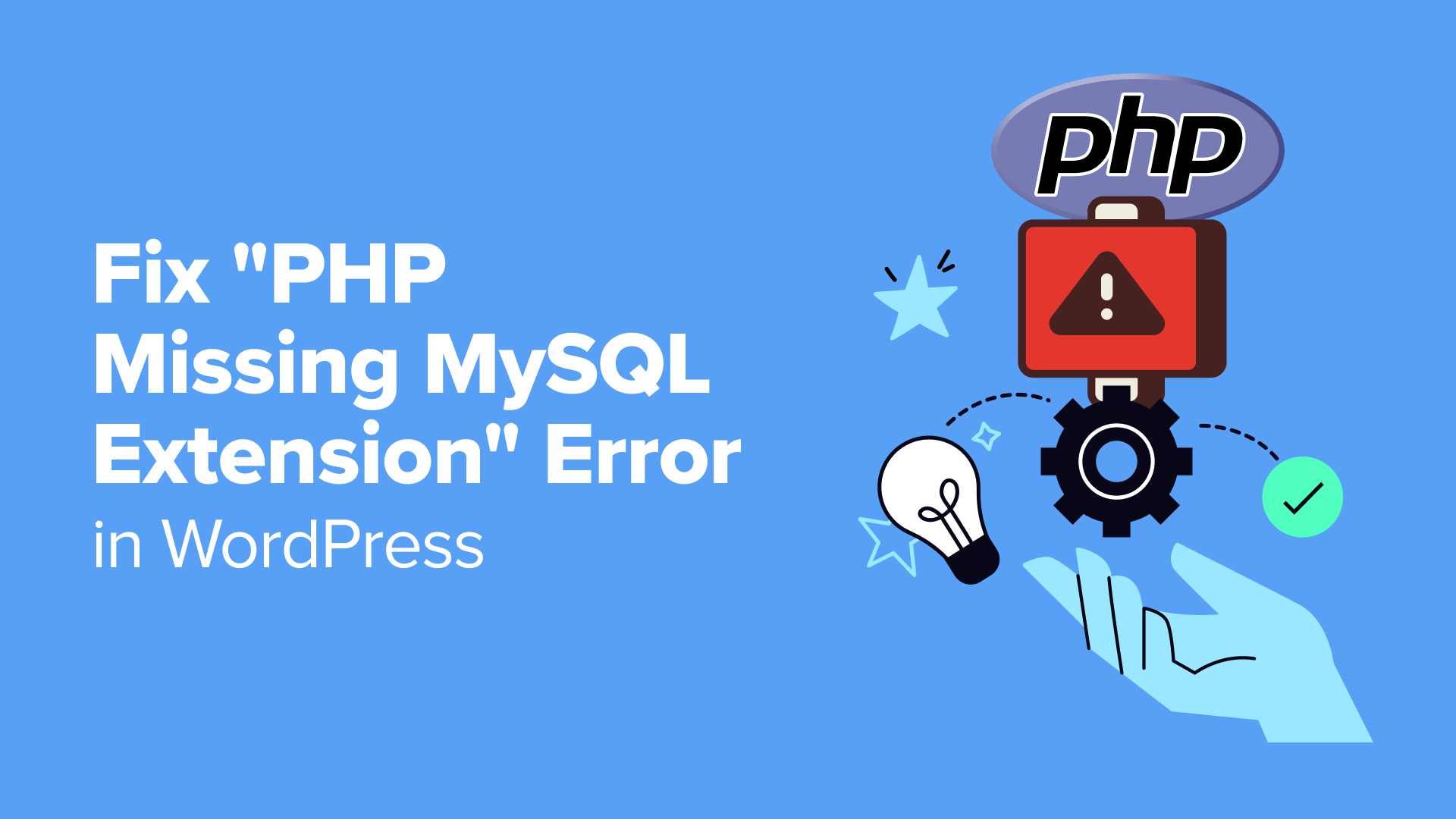
MySQL extension missing
Conclusion
The “MySQL extension missing” error can be resolved by ensuring PHP is correctly configured and that the necessary MySQL extensions are enabled. By following the steps outlined above, you should be able to fix this error and restore your WordPress site’s functionality. If you encounter any difficulties or need additional help, don’t hesitate to reach out to your hosting provider or consult WordPress support forums for further assistance.
